Setup email in Thunderbird
Open the Mail Account Setup wizard
In the Edit or Extra menu click Account Settings to open the "Account Settings" dialog. In the dropdown Account Actions in the lower left select the entry Add Mail Account... to open the Mail Account Setup wizard.
Provide personal informationen
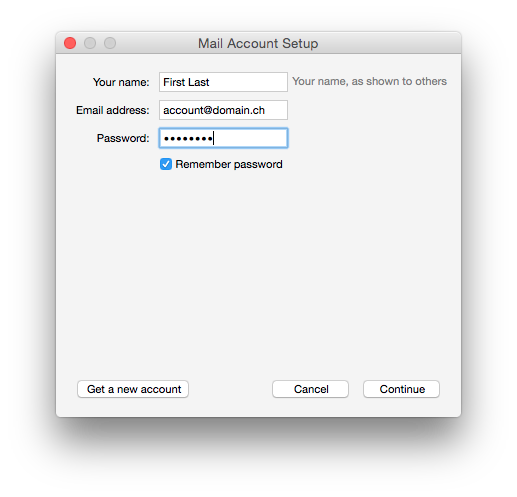
Enter your name, email address and password and click Continue.
Provide server settings
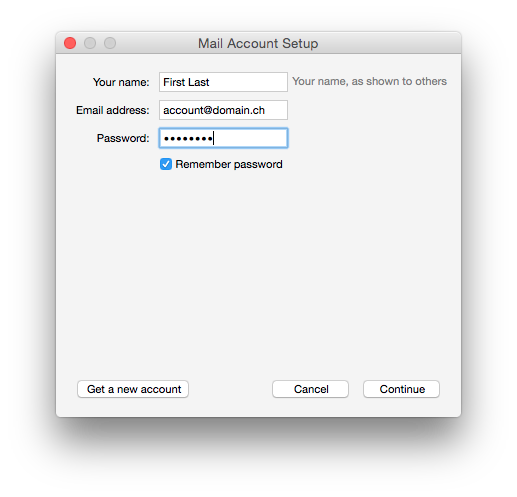
Enter imap.nine.ch as "Incoming Server", smtp.nine.ch as "Outgoing Server" and your complete email address as username. Click Re-test to let it automatically detect further settings.
Automatically detect server settings
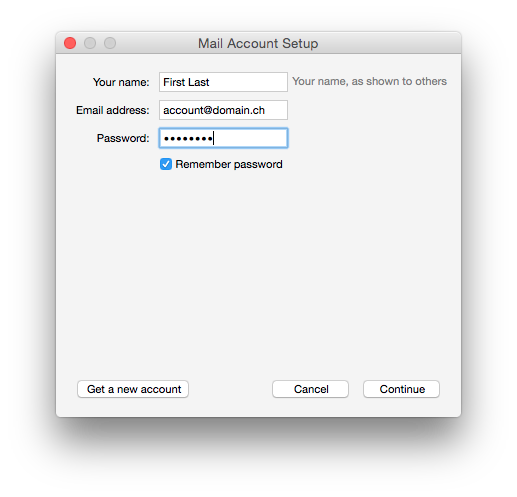
Thunderbird should detect the settings for port, SSL and authentication itself. Click Done to complete the account setup.