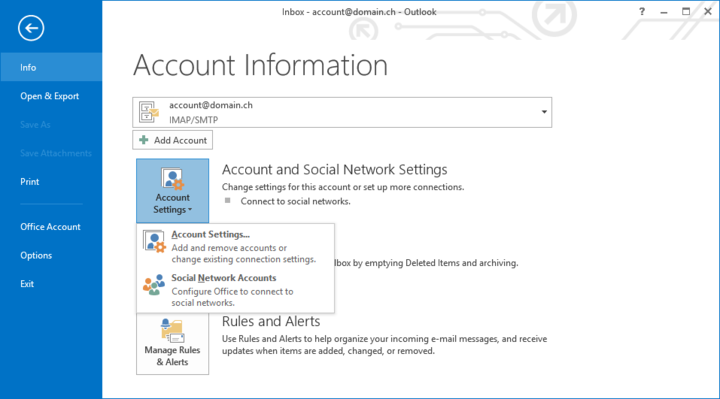Enable encryption in Outlook 2013
Open the Account Settings dialogue
Click to File and select the Account Settings... entry in the Account Settings drop-down to open the Account Settings dialogue.
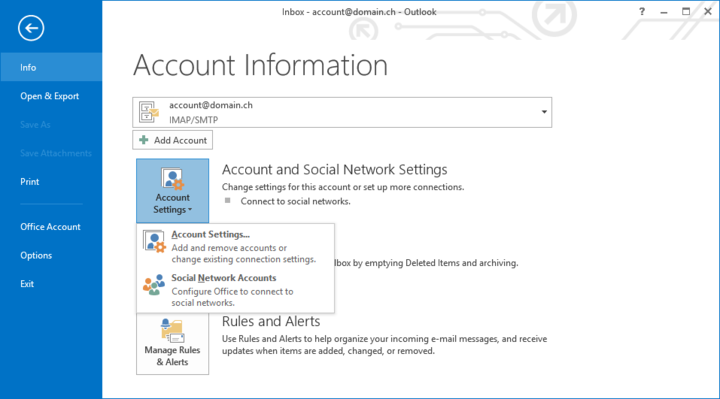
Open the Change Account dialogue
Choose the account within the list and click to Change... to open up the Change Account dialogue for this account.
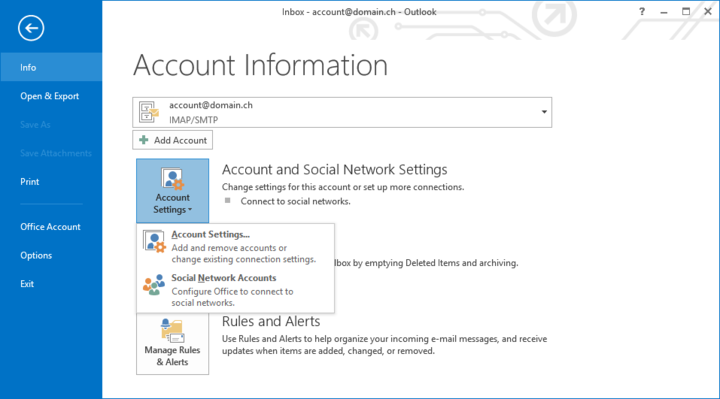
Open the advanced settings
Click to More Settings... to open up the Internet E-mail Settings dialogue.
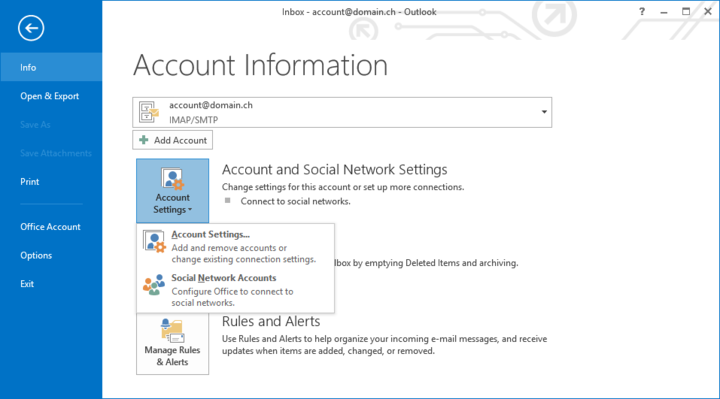
Enable encryption
Switch to the Advanced tab. Change Use the following type of encrypted connection: to TLS for both Incoming server as well as Outgoing server. Close the dialogue by a click to OK.