Setup email account with Autodiscovery in Outlook
If Autodiscovery fails to configure your email account, please follow the workflow for Outlookt without Autodiscovery
Open Add Account wizard
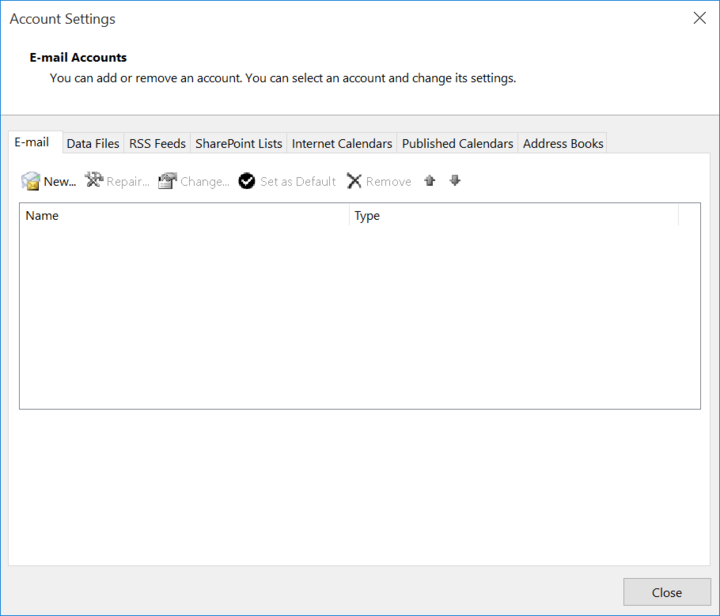
Click New... in the email tab of the Account Settings dialog to open the Add Account wizard.
Enter user and server settings
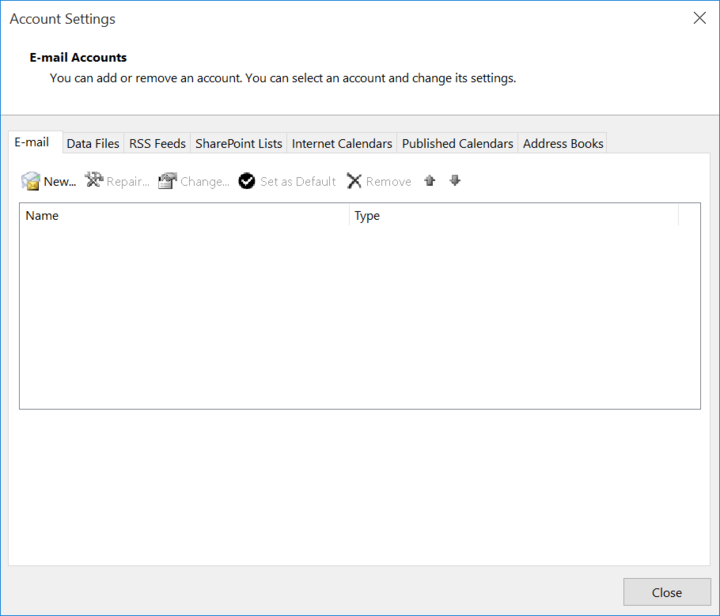
Enter your name, your email address and your password twice. Click Next to start the discovery.
Confirm
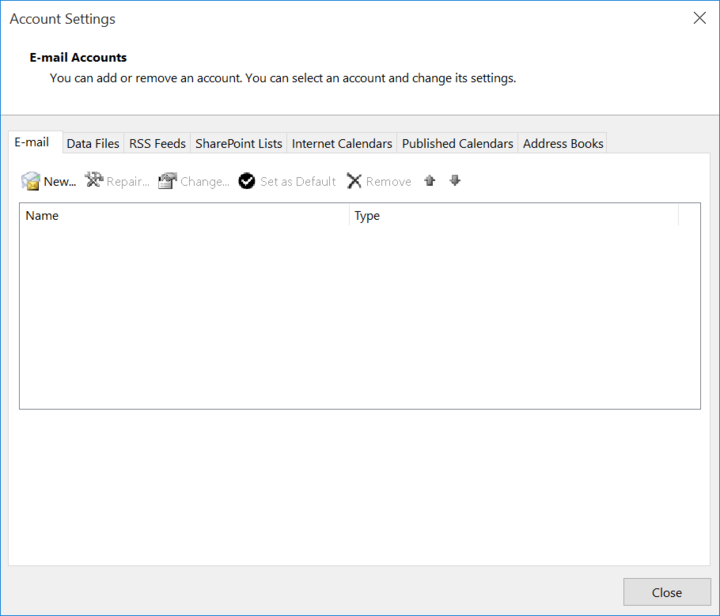
Click Allow to confirm the source of Autodiscovery.
Configuration completed
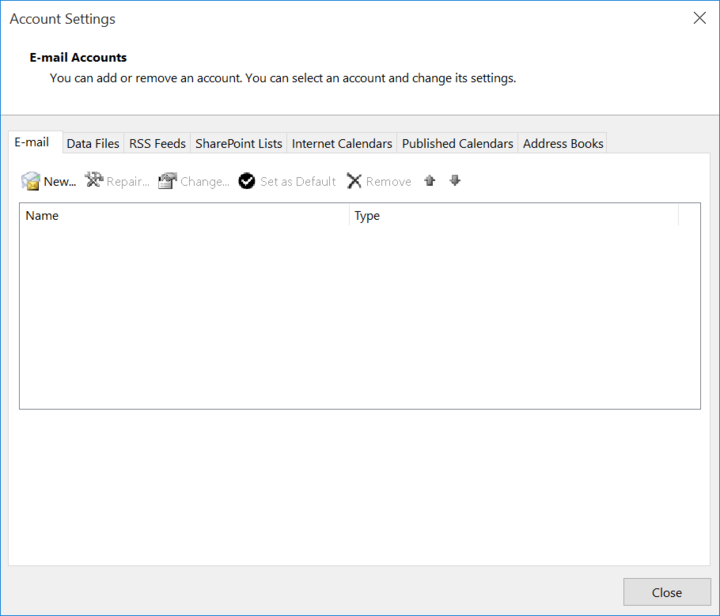
The configuration is succeded and the Add Account dialog can be closed by clicking Finish.