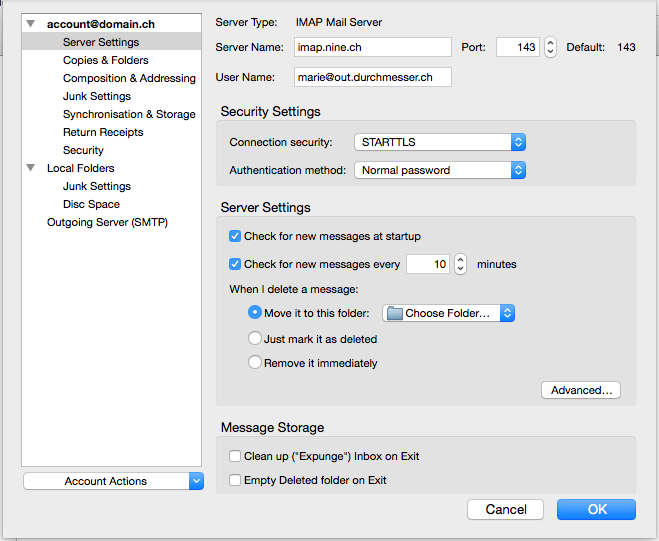Enable encryption in Thunderbird
-
Open the Mail Account Settings Dialog
In the Edit or Extra menu click to the Account Settings entry to open the Account Settings Dialog.
-
Enable encryption for the incoming server
In the list to the left of the dialog select sub entry Server Settings of your e-mail account. For IMAP choose 143 for the Port setting and 110 for POP3. The Connection security setting for either have to be set to STARTTLS. Continue with the procedure by enabling encryption for outgoing server.
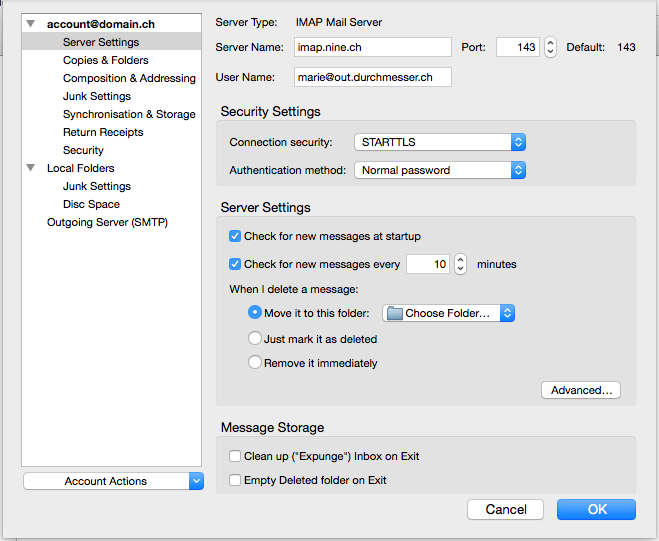
-
Enable encryption for the outgoing server
In the list to the left of the dialog select Outgoing Server (SMTP) entry. In the list which appears on the right side select the smtp.nine.ch server and click to Edit....
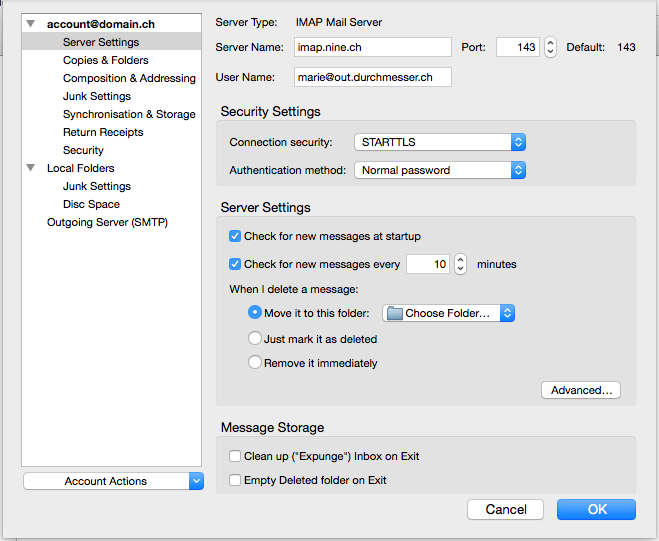
Set the Port to 587 and select STARTTLS for the Connection security setting. Save your changed settings by clicking to OK.